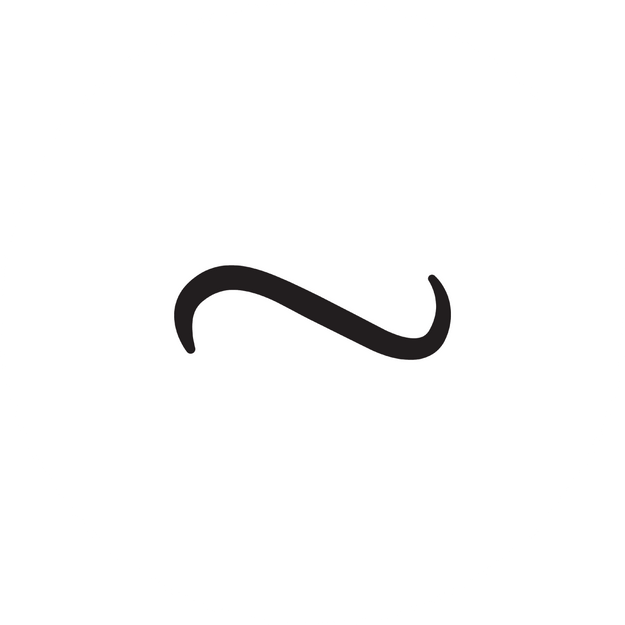Artist
Website FAQ
If you’re one of our commercial clients, check out our Commercial Website FAQ. If you have a question not listed, please contact us, and we’ll add it to the FAQ below!
HOW DO I LOG INTO MY WORDPRESS DASHBOARD?
HOW DO I CHANGE THE PLUGINS ON MY WEBSITE?
HOW DO I UPDATE MY WEBSITE'S THEME?
HOW DO I UPDATE WORDPRESS FOR MY WEBSITE?
HOW DO I ADD NEW MODULES TO THE PAGES ON MY WEBSITE?
Divi has an excellent breakdown of their various modules and how to add/customize each.
HOW DO I ADD ORIGINAL ART TO MY WEBSITE (NOT PRINT OR MERCHANDISE, AS DONE THROUGH PRINTFUL)?
HOW DO I REMOVE PRODUCTS FROM THE STORE ON MY WEBSITE?
You can either select “Trash” on the product’s listing that you’d like to remove. Or, you can check the box of multiple products, and then select “Move to Trash” under the bulk actions drop down. You need to click “Apply” once you select your bulk action.
HOW DO I CHANGE THE PRICES OF PRODUCTS ON MY WEBSITE?
Dashboard > Products > select product variation that you’d like to change > Variations > select the drop-down on the right for the particular product > change dollar amount
Variable Products (entire group)
Dashboard > Products > select product variation that you’d like to change > Variations > Add Variation > select increase or decrease of regular price > Go > enter and increase or decrease of price in whole dollar amount or percentage
HOW DO I CHANGE THE TYPE OF PRINTS ON MY WEBSITE, LIKE IF I WANT MATTE INSTEAD OF THE GLOSSY THAT I ORIGINALLY SELECTED?
HOW DO I OPTIMIZE IMAGE LOAD TIMES ON MY WEBSITE?
Optimizilla > upload files that need to be compressed > adjust the quality with the slider on the right > Apply > Download
ImageResize > uploaded the file downloaded from Optimizilla > crop it down (16:9 for headers, 1:1 for most thumbnails, 4:3 for most landscape) > scale down (you can generally do at least 50% of original files sizes) > save as jpg, unless you need the image to have a transparent background > save
Doing this properly will help your SEO.
DO I NEED TO MANUALLY APPROVE UPDATES FOR THE THEME AND PLUGINS ON MY WEBSITE?
Yes, unless you’re using a third party, you need to manually for all plugins and your theme. You should do this regularly to keep everything you have installed on your website up-to-date and secure.
Regular theme and plugin updates are included in BG Creative’s Website Management Plans.
HOW DO I ADD A PHOTO SLIDER TO MY WEBSITE?
HOW CAN I CHANGE THE IMAGE SHOWN WHEN I SHARE MY WEBSITE ON SOCIAL MEDIA?
This can be done through SEO configurations, which BG Creative can accommodate with any SEO plan.
HOW SHOULD I TITLE THE FILES THAT I UPLOAD TO MY WEBSITE TO HELP MY SEO?
You should title your photos with something relevant. Do NOT leave the name that the camera or image source titles it as it is usually a combination of random letters and numbers. This is bad for SEO. Images are still indexed by Google and a properly named photo can lead visitors to your site.
If you would like to add more words than just one to your photo, please use dashes. Search engines like Bing and Google, cannot read spaces as people read them. So a dash is
DO NOT MAKE RIDICULOUSLY FILE NAMES. THIS WILL NOT HELP YOU.
WHAT DO THE YELLOW EXCLAMATION POINTS MEAN WHEN I'M UPLOADING PRODUCTS TO PRINTFUL?
WHAT DOES IT MEAN WHEN CUSTOMERS ARE CHECKING OUT WHILE SIGNED IN VS CHECKING OUT AS A GUEST?
That means they have signed up to have a Braintree account during a previous purchase, so it’s easier for them to make purchases in the future because they have account info saved.
HOW DO I ADD NEW USERS TO MY WEBSITE?
HOW DO I UPLOAD NEW PHOTO GALLERIES TO MY WEBSITE?
You don’t need to change any of the settings.
Click “Update Gallery” > select up to nine photos. You can have more than nine, I just have used more than that for any other gallery. You also don’t want to overwhelm people with content > after photos are selected, click the randomize option > Save & Exit > “Publish” (blue button on right)
You can preview your page before you publish by selecting “Preview,” located above “Publish.”
After you have published the page, copy the page’s URL located below where you titled the page > paste the URL in the button redirect of whatever slider you’d like the gallery associated with
WHAT'S A PERMALINK ON MY WEBSITE?
The URL of a given page or post is a permalink. You can copy and paste a permalink to direct someone to a particular part of your website. For example, the permalink of BG Creative’s Website Management Plans page is, www.bgcre8.com/website-management-plans
MY INSTAGRAM FEED ISN'T SHOWING UP ON MY WEBSITE. HOW DO I RESET THE TOKEN, SO THE PHOTOS SHOW UP?
Login into your Dashboard > Instagram Feed WD > settings > “Reset Access Token and Username” (scroll down) > Sign in with Instagram > log in
This should resolve the issue if the issue is because the token needs to be reset, which happens sometimes after updates.
HOW DO I UPLOAD NEW PRODUCTS TO THE STORE ON MY WEBSITE?
***Selecting categories is important because this is how your filters on your store work. If you don’t have any filters selected, people may have a difficult time finding the product. Or if you don’t select the correct filter, a skirt could be in your “Phone Cases” category of your website. All of your categories have already been defined.***
Lastly, click “Submit to store.”
Once you click “Submit to store,” the product will automatically push to your website.
HOW DO I UPLOAD NEW VIDEO CONTENT TO MY WEBSITE?
You don’t generally want to upload video content directly to your site because it can severely affect load times.
Save & Exit > Publish or Update (blue button on the right)
HOW DO I ADD NEW PLUGINS TO MY WEBSITE?
You can either upload the .zip file of a plugin that you already have or you can search for a plugin that does what you’re looking for. Whether you download or search for a plugin, you’ll need to activate it in order to take effect. Sometimes plugins don’t do quite what you want to do, or they don’t work at all. If this is the case, simply deactivate the plugin and delete it from your plugin list.
Keep in mind most plugins also require configuration of their own to work with your website. Once active, they can be found on the left sidebar of your Dashboard. Sometimes they get their own section. Sometimes you need to look in “Settings” or “Tools” to be able to configure them to your needs.
HOW DO I CHANGE THE BACKGROUND IMAGES OF MY WEBSITE?
Select the settings of the “Section” you’d like the background changed on. This will be either blue or purple, and the outermost module that you can select, left hand side.
Blue = regular section
Purple = full width
The section where you Instagram is a regular section (i.e. blue).
In settings, select “UPLOAD AN IMAGE” > choose an image to upload
It’s important that you have whatever image compressed to optimize the speed of your site. You can compress the file using Optimazilla. You want your images compressed to at least 300kb.
HOW DO I ADD AND REMOVE IMAGES FROM AN IMAGE COLLAGE WITH IMAGE COLLAGE PLUGIN?
Dashboard > Pages > Image Collages > select image collage you’d like to edit > hover over section you’d like to add an image to or change > select image icon, far left > upload or choose an image
New Collage
Dashboard > Pages > Image Collages > title section to keep things organized > Add Image Collage below title > select the kinds of layout you’d like > increase size to above 760×760 pixels > add images
NOTE: once you create a layout you cannot add to take away sections. If you want more or fewer sections after a layout is created, you need to create a new layout entirely.
HOW DO I UPDATE THE ARTIST CV ON MY WEBSITE?
NOTE: it must be in the format of a .pdf in order to upload properly as a downloadable file.
HOW DO I ADD PHOTO(S) AND/OR IMAGE(S) TO A GOOGLE DRIVE FOLDER?
FROM DESKTOP
Log into the Google account that you’d like to add the photo(s) and/or image(s) to > select the Google Drive application > select the folder you’d like to add the photo(s) and/or image(s) to > drag & drop the images from your desktop into the Drive folder.
***NOTES***
You can drag & drop the entire folder from your desktop to your Drive if you want the photo(s) and/or image(s) organized in their own folder.
FROM MOBILE & TABLET
Open the Photo Gallery that the photo(s) and/or image(s) are located > select the photo(s) and/or image(s) that you’d like to upload > select share> select the Google Drive application (you may need to download first) > wait for the files to prepare > select My Drive > choose the location that you’d like the photo(s) and/or image(s) to upload to > select Save Here > select Upload
***NOTES***
You can generally only select five or so photo(s) and/or image(s) at a time to upload because of size limitation.
It’s best to use desktop devices to upload videos because if the upload is interrupted with a call, you’ll need to restart the upload process.
Do you have a question not answered here? Send us an email.